Set up a sum field
This is a short tutorial video showing you how to set up a sum field on a form.
A sum field will automatically perform a calculation on a form so that your
clients don’t have to!
To set up a sum field go to the Form Builder / Click on ‘Advanced’ in the right-hand tools menu / Click and drag the ‘Sum’ field onto the form / Set an identifier for each field you want to be included in the calculation (We recommend capital letters) / Enter your calculation (e.g. A+B, A*B, A-B) / Save.
To test your sum field you can view the form and enter data into the identifier fields.
Tip: We recommend ‘tabbing’ from one identifier field to the next to ensure the calculation is triggered on the form.
If you would like to include an 'Age' sum field please see guidance below on how to set the sum field up. This will automatically calculate the age based on the date the form is completed.
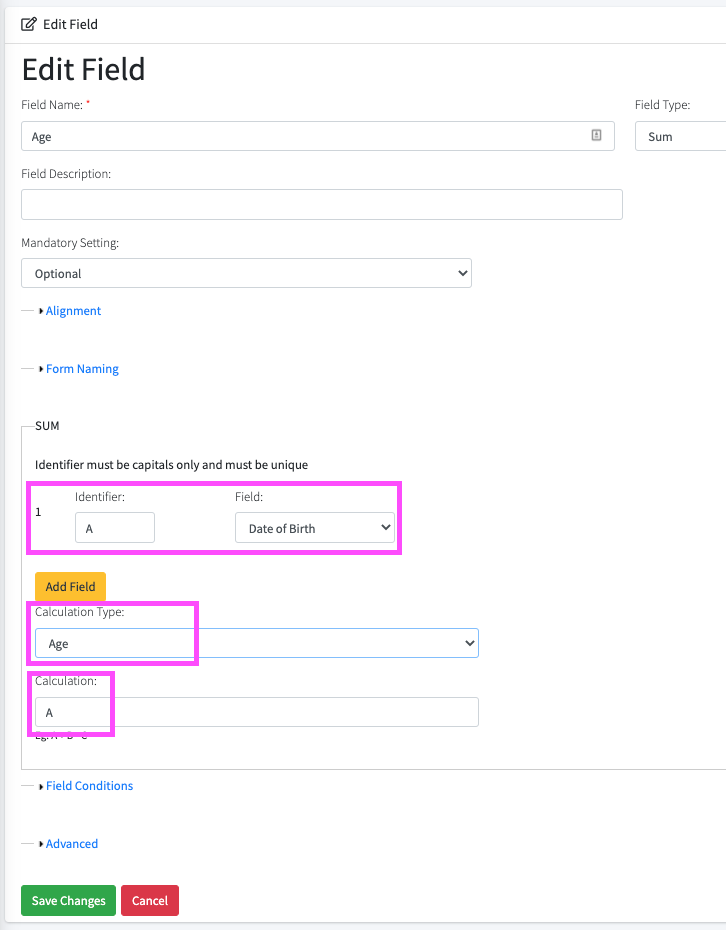
Related Articles
Remove Field Conditions
To remove a field condition you will need to follow these steps from your Gym Forms account: 1) Click on 'Form Manager' 2) Click on 'Edit Form' 3) Select the form from the dropdown list 4) Click on 'Edit Template' 5) Click the green 'Edit' button ...What is a ‘Form Field’?
A form field is any field that is on a form template. For example, a text field, date field, time field, text area, picklist, check box, radio button, photo, image, signature are all form fields.Check your mandatory field settings
Form fields can be set to mandatory or optional, depending on your requirements. To check the mandatory field settings you will need to go to Form Manager > Click on the cog next to the form > Form Builder > Click on ‘Edit’ next to a field > ...Set up form naming
Setting up form naming will help you to identify your forms once they’ve been submitted. You can set up by Client Name, Form Name or even by Gym Location, Personal Trainer Name etc. Watch this short video to help you set up form naming! Set up your branding
This is a short tutorial video showing you how to set up your branding on your Gym Forms account. You can add your own logo and select your colours. If you have any questions you can catch us on the live chat or send us an email to ...